Rolling along in the tradition that we’ve started this week of highlighting new DiscoverText functionality for you (such as the new navigational designs as well as the Cloud Explorer), tonight, we at Texifter bring you a double-dose of new functions for today: Full-text data for GovTrack imports and linking an existing DiscoverText account to a LinkedIn account.
Full-Text Data for GovTrack Imports
In mid-May, we brought you the ability to import Congressional bill summaries and metadata into DiscoverText via GovTrack and the Sunlight Lab’s Drumbone API. While this was a good way to quickly search and analyze some Congressional bill data, without the full text of a bill it wasn’t telling the entire story.
Tonight, we are glad to let you know that when importing GovTrack data now inside of DiscoverText, the system will now automatically try and pull in the current full text of the bill directly from the Thomas system at the Library of Congress. Of course, if the bill isn’t available you’ll still get the current summary and all the metadata that you do get now, however having the ability to create an archive of full Congressional bill text and using DiscoverText’s analysis capabilities to work with this data – now this starts to look a bit more like the Open Government we keep hearing about.
Linking an Existing DiscoverText Account Via LinkedIn
At the beginning of this month, we brought you the ability to register and log into DiscoverText via your LinkedIn account. What about if you already have a DiscoverText account either through the traditional registration method or via a Facebook account? Don’t fret – tonight, we’ve got you covered. You now have the ability to link an existing DiscoverText account with a LinkedIn account. Once your DiscoverText account is linked, you’ll then be able to use the 1-step log in process to “Log on with LinkedIn” from the home page.
To link your DiscoverText account with your LinkedIn account, first – go to your user profile either from the “My Account” option under the Tools tab, or, by clicking on your name in the upper part of the left-hand navigation, or, by clicking your username in the upper-right on the Dashboard:
Next, on your profile page, choose “link with LinkedIn” from the upper-right. Note if your account is already linked to a LinkedIn account, this option will not be shown:
You’ll then be taken to LinkedIn’s log in page where you’ll enter your LinkedIn username, password, and give DiscoverText access to your LinkedIn account:
Once you allow DiscoverText access, you’ll be sent back to your user profile page and you should see the following message:
Congratulations, you’re all set! Now, when you come back to DiscoverText to log in, you can use the “Log in with LinkedIn” button to access your DiscoverText account.
We hope you enjoy these two new features we’ve highlighted tonight. If you have any suggestions for new features, questions, or comments, as always feel free to contact us.

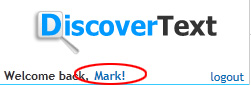
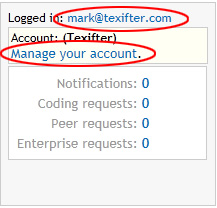
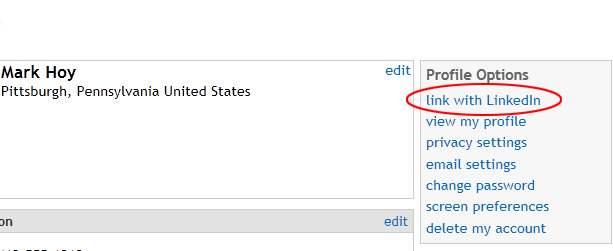
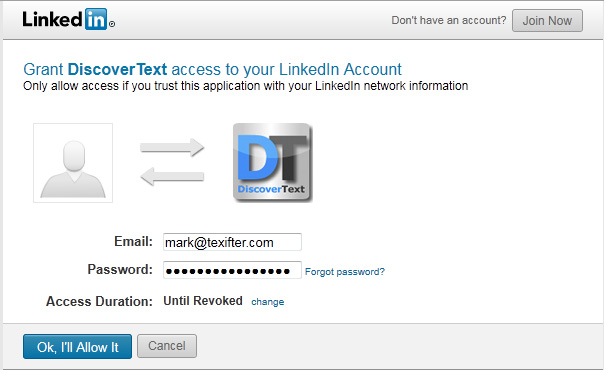

Pingback: DiscoverText Adds the Ability to Search All Public Facebook Posts | Texifter, LLC. Blog